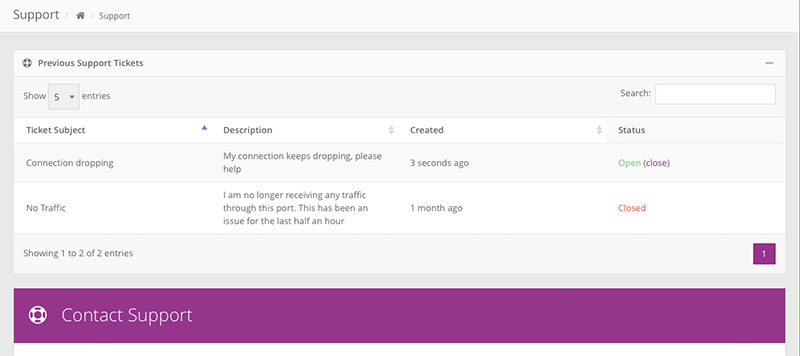The support section can be used for raising tickets on issues experienced with a CloudLX Port or Service.
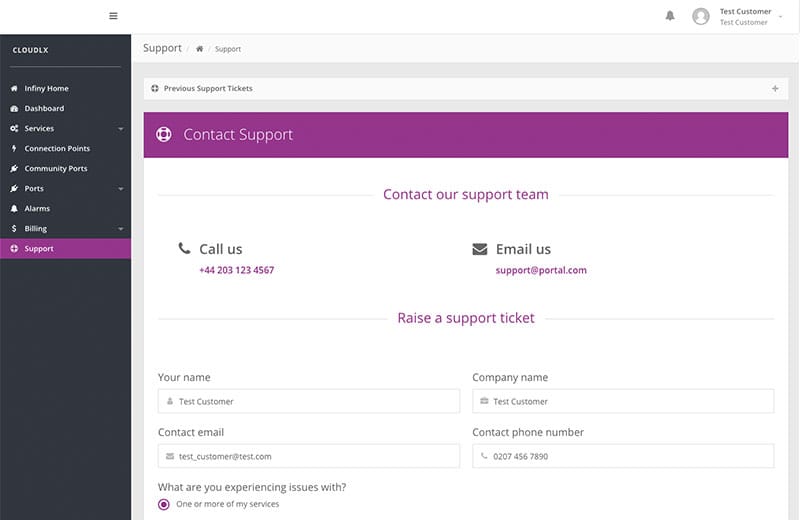
The phone number and email address listed under 'Contact Our Support team' derives from the account settings (in Company Profile) from the upstream organization.
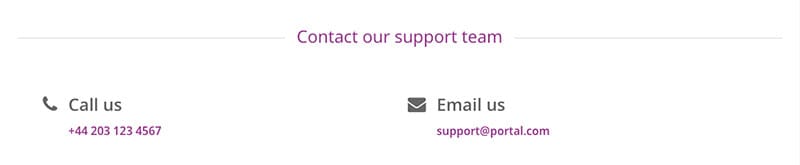
The contact details under 'Raise a Support Ticket' are pre-populated based on the account details of the logged-in User. They can be modified here, if needed.
The radio-buttons under 'What are you experiencing issues with' will dictate whether (one or multiple) Ports or Services can be selected in the 'Which port/service is experiencing issues' drop-down field.
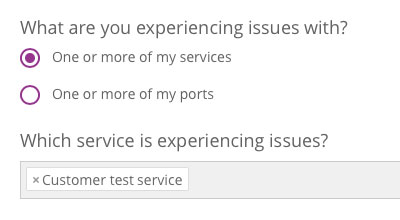 Reporting an issue on a Service
Reporting an issue on a Service
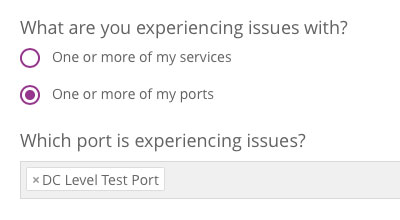 Reporting an issue on a Port
Reporting an issue on a Port
Upon clicking the 'Raise ticket' button, an email is sent to the address listed under 'Contact Our Support team' and to all members of the group 'Support' of the parent organization.

Viewing Previous Support Tickets
The ticket is also listed under 'Previous Support Tickets', at the top of the Support screen.
By pressing the sign at the right hand side, a list of previous tickets will be displayed.

Currently, this is only to keep a log of submitted tickets. A ticket can be marked as closed by clicking the 'close' link, in the Status column. This can only be done by the Customer raising the ticket.